Scarlet may not always be available, as it relies on enterprise certificates that can be revoked at any time.
If Scarlet is currently not working or unavailable, we recommend using the Sideloadly Installation Guide to install the app using a computer.
¶ Scarlet Status
Check below to see if Scarlet is currently online and working. This status is updated regularly to help you know whether you can install apps without a computer.
Scarlet is currently offline or not functioning.
Installation may fail or not be possible at this time.
We recommend using the Sideloadly Installation Guide to install apps with a computer instead.
Last Checked Fri Jun 13 6:57 PM
¶ Installing Apps with Scarlet
This guide provides detailed instructions for installing apps on your iPhone or iPad using Scarlet, without the need for a computer. Scarlet offers a fast and convenient way to sideload apps directly on your device.
You'll learn how to download the Scarlet installer, install and trust the app, and handle potential issues like certificate revokes or failed downloads. This method is ideal for users looking for a quick, no-cable setup — as long as Scarlet is currently online.
¶ What is Scarlet?
Scarlet is a tool that allows you to install .ipa files on your iPhone or iPad using a Windows or macOS computer. It functions as an alternative to tools like Cydia Impactor and AltStore, making it possible to sideload apps that are not available on the App Store.
With Sideloadly, you can use either a free or paid Apple ID to sign and install apps. It supports both USB and Wi-Fi installation, works on devices running iOS 7 and above (including iOS 18), and does not require a jailbreak.
Because of its broad compatibility and ease of use, Sideloadly has become a popular option for users looking to install third-party or custom apps outside the App Store ecosystem.
¶ Scarlet Download: The Latest Version
To get Scarlet, you can download it directly from our website which links to the official source. Download and Install the latest version of this free IPA installer for iDevices devices running iOS 7 – iOS 18.
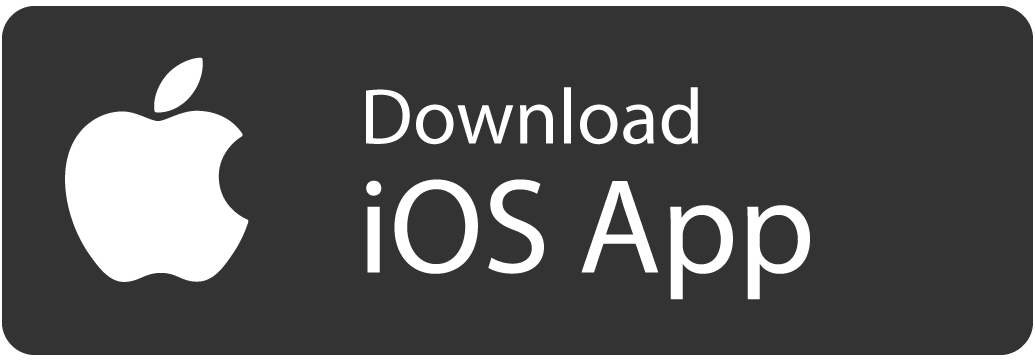
(iDevices devices running iOS 7 – iOS 18)
¶ Step-by-Step Guide: Installing IPA Files with Scarlet
1. Open Scarlet Installer Link
Using Safari on your iPhone or iPad, open the official Scarlet installation link provided above or from a trusted source. Make sure you're not using a third-party browser.
2. Start the Installation
Once the Scarlet site loads, tap the Install button. You may be prompted with a system popup asking for confirmation — tap Install again to proceed.
3. Wait for the App to Appear
After confirming, return to your home screen. You should see the Scarlet app begin downloading. This may take a minute depending on your internet connection.
4. Trust the Developer Profile
Before you can open Scarlet, you need to trust the certificate it's signed with:
- Go to Settings → General → VPN & Device Management
- Under "Enterprise App" or "Developer App," tap the profile that appears (usually named after a company or email)
- Tap Trust and confirm
Note: If no profile appears, it may mean Scarlet's certificate was revoked. In that case, return to the Scarlet Status section to verify, or follow the Sideloadly Guide instead.
5. Open Scarlet
Once trusted, open the Scarlet app. You may need to grant permission for things like notifications or device access depending on your iOS version.
6. Download and Install an App
Inside Scarlet:
- Use the built-in browser or search feature to find the
.ipaapp you want - Tap the download or install button next to the app
- Wait for the installation to complete
- If prompted again, trust the new profile as needed (some apps are signed separately)
¶ 📌 Notes
- Certificate Revokes: Scarlet relies on enterprise certificates, which Apple may revoke at any time. This can prevent new installations until a new certificate is available.
- Reinstalling Apps: If an app stops working or disappears, it likely means the certificate has been revoked. You will need to reinstall when Scarlet is back online.
- Security Tip: Only use Scarlet from trusted sources. Avoid fake clones or modified Scarlet apps, as they may contain malware.
Scarlet offers a fast and cable-free way to sideload apps, but its availability depends on certificate status. For a more stable experience, consider installing via Sideloadly if Scarlet is unavailable.