This guide requires a computer.
¶ Installing Apps with Sideloadly
Learn how to install iOS apps on your device using Sideloadly with a Windows PC. This guide walks you through downloading Sideloadly, preparing your IPA file, connecting your device, and completing the sideload process. Ideal for users looking for a reliable and free method to install unsigned apps without jailbreak.
¶ What is Sideloadly?
Sideloadly is a cross-platform IPA installer that supports both Windows and macOS. It allows users to sideload iOS apps and games by signing IPA files using either a free or paid Apple Developer account. Wireless installation over Wi-Fi is also supported.
The tool is compatible with iOS 7 and up, including the latest iOS 18 versions, and works on both jailbroken and non-jailbroken devices. It's often used as an alternative to AltStore due to its broader compatibility and ease of use.
For Windows users, installing iTunes is required for device recognition. Sideloadly also connects to the iOSGods server to retrieve necessary files when using a free Apple ID for sideloading.
¶ Sideloadly Download: The Latest Version
To get Sideloadly, you can download it directly from our website which links to the official source. Sideloadly supports Windows 32-bit and 64-bit (requires Windows 7 or higher), or macOS (10.12 and above). Download and Install the latest version of this free IPA installer for iDevices devices running iOS 7 – iOS 18.
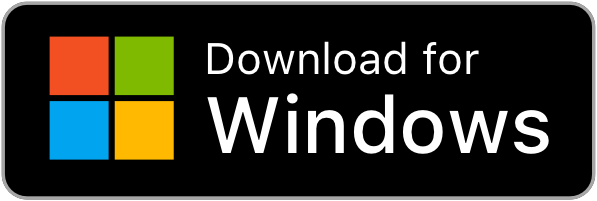
64-bit Download (Requires Windows 7 or higher)
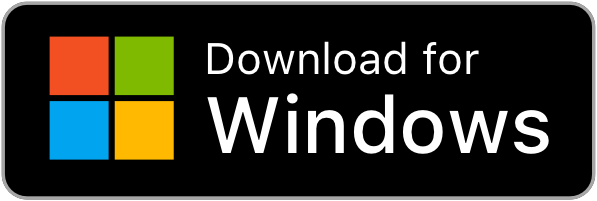
32-bit Download (Requires Windows 7 or higher)
(Requires macOS 10.12 Sierra and higher. Apple Silicon Mac M1/M2/M3/M4 Pro/Max/Ultra Sideloading Supported)
¶ Step-by-Step Guide: Installing IPA Files with Sideloadly
1. Download and Install Sideloadly
Click the appropriate download button above to get the correct version of Sideloadly for your operating system (Windows or macOS), then install it on your computer.
2. Connect Your Device
Use a USB cable to connect your iPhone or iPad to your computer. Make sure your device is unlocked and that you’ve trusted the computer when prompted.
3. Import the IPA File
Drag and drop the .ipa file you want to install into the Sideloadly application window. You should see the app name and bundle identifier appear.
4. Enter Your Apple ID
When prompted, enter your Apple ID. This is required for signing the IPA. You can use a free Apple ID, but note that apps signed with a free account will expire after 7 days.
Privacy Tip: Consider using a secondary Apple ID for signing if you’re concerned about security.
5. Start the Sideloading Process
Click the Start button in Sideloadly. The app will begin signing the IPA and transferring it to your device. This may take a minute or two.
6. Trust the App on Your iPhone
After installation is complete:
- Go to Settings → General → VPN & Device Management
- Tap on the profile with your Apple ID
- Select Trust to allow the app to run
¶ 📌 Notes
- Wi-Fi Installation: Once you've connected your device via USB at least once, Sideloadly may offer wireless installation for future sideloading sessions.
- Expiration: Apps installed with a free Apple ID will need to be re-signed every 7 days.
- macOS Users: You may need to grant Sideloadly permission under System Settings → Privacy & Security if the app is blocked on first launch.
This method works across iOS 7–18 and does not require jailbreaking your device. It's one of the most convenient and compatible solutions for sideloading today.